Powering on the Jackal
The Jackal is activated by pressing the designated power button. When initiating startup alongside the Ouster and Zed2i, it may require up to a minute to commence fully.
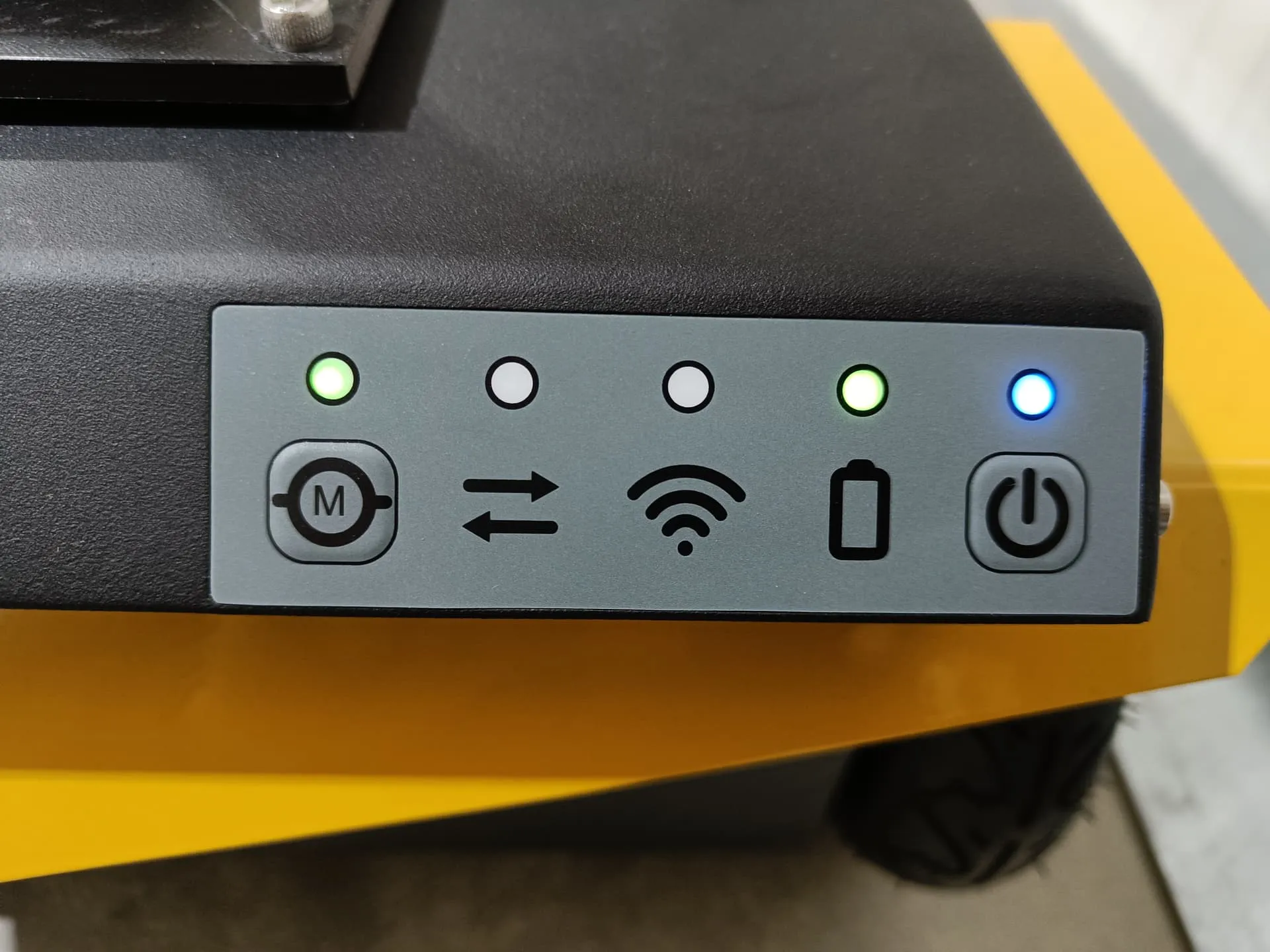
The illuminated green light on the `M` signifies the successful initiation of the MCU, while the directional arrows indicate its readiness to receive commands from the onboard PC.
This particular Jackal model is equipped with an Ouster LiDAR and Stereolab ZED2i camera. Instances, where the LiDAR or other supplementary components are integrated into the robot’s startup procedure but encounter cable disconnection or damage, may result in startup failure.
To enable software remote connection, initial access to the robot is necessary for configuring the WiFi network. Configuration can be accomplished through two methods: the first involves a static network connection, while the second, carried out via the screen interface, offers a quicker and more user-friendly setup for clients.
Charging the Jackal
Accessing the Battery
To access the battery, release the latches under the front end of Jackal’s lid, opposite the HMI. Once the lid is lifted, you will see Jackal’s onboard lithium battery and its two connectors:
Anderson Power Pole Connector: Supplies power to Jackal and must be connected for operation.
Molex Connector: Allows the battery to be charged internally while Jackal is powered off.

Anderson Power Pole Connector |

Molex Connector |
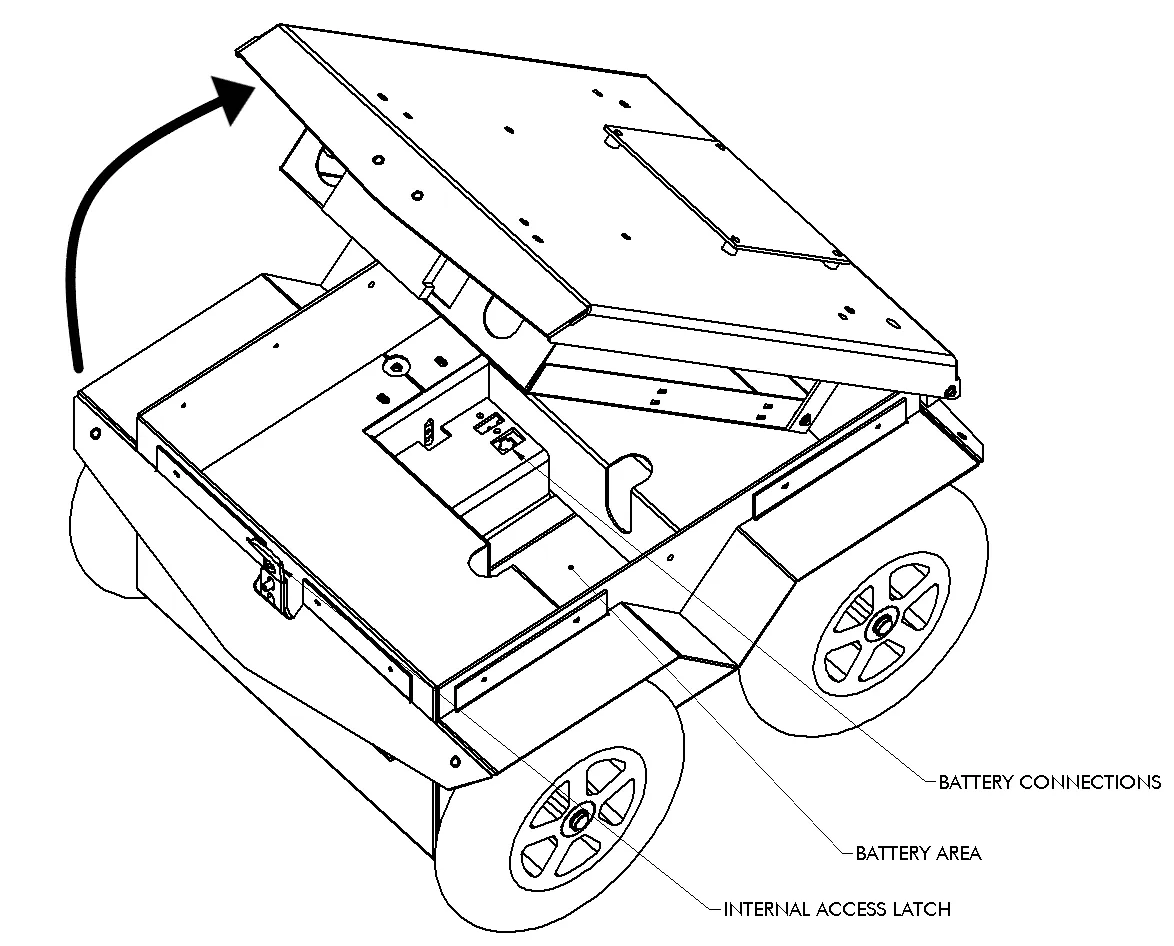
Jackal’s Battery Compartment
Charging Methods
Internal Charging: To charge the battery inside Jackal, plug the charger into the charge port located under the rear fender. Ensure Jackal is powered off during this process.
External Charging: If you have multiple batteries, you can remove the battery for external charging. When charging externally, disconnect the pigtail that adapts the charger to the platform’s weather-sealed charge port.
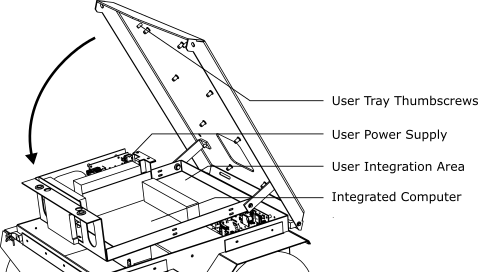
Computer and user tray
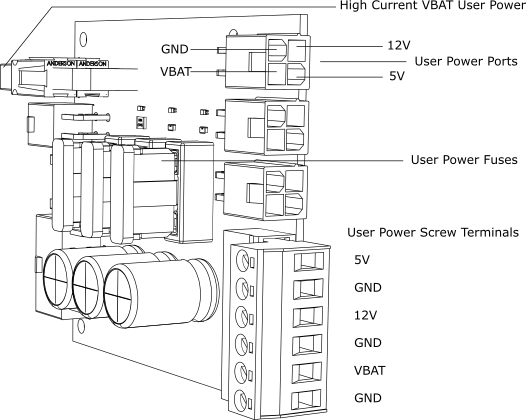
User power supply
Battery Safety and Maintenance
The battery, manufactured by AllCell Technologies, includes safeguards against overcurrent, overdischarge, and short circuits.
Do not operate or store the battery above +60°C or below -19°C.
Do not puncture or disassemble the battery.
Dispose of the battery at a local hazardous waste facility.
Logitech Controller
Logitech button is to power on the controller.
L1 is the dead man’s switch for slow speed.
R1 is the dead man’s switch for high speed.
LJ is to move in x and y direction.