Jackal RS (Humble)

Getting Started
To start-up the Jackal, the instructional video playlist can be used which details the opening and use of the Jackal.
Platform Overview
Jackal is a durable, lightweight, and fast unmanned ground robot designed for rapid prototyping and research purposes. It comes equipped with an onboard computer, as well as essential IMU and GPS capabilities. Standard perception tools are available, featuring URDF, simulator integration, and demonstration applications.
Data Sheets
Documentations
Robot Interface
Instructions for interfacing with the robot using Ubuntu 22.04 and ROS2 Humble.
Important
This procedure should be followed after reading the manuals for the Clearpath Jackal. Furthermore, all of the Jackal’s functionality can be verified via the tutorials by Clearpath. Instructions for set up can be found at Jackal Docs .
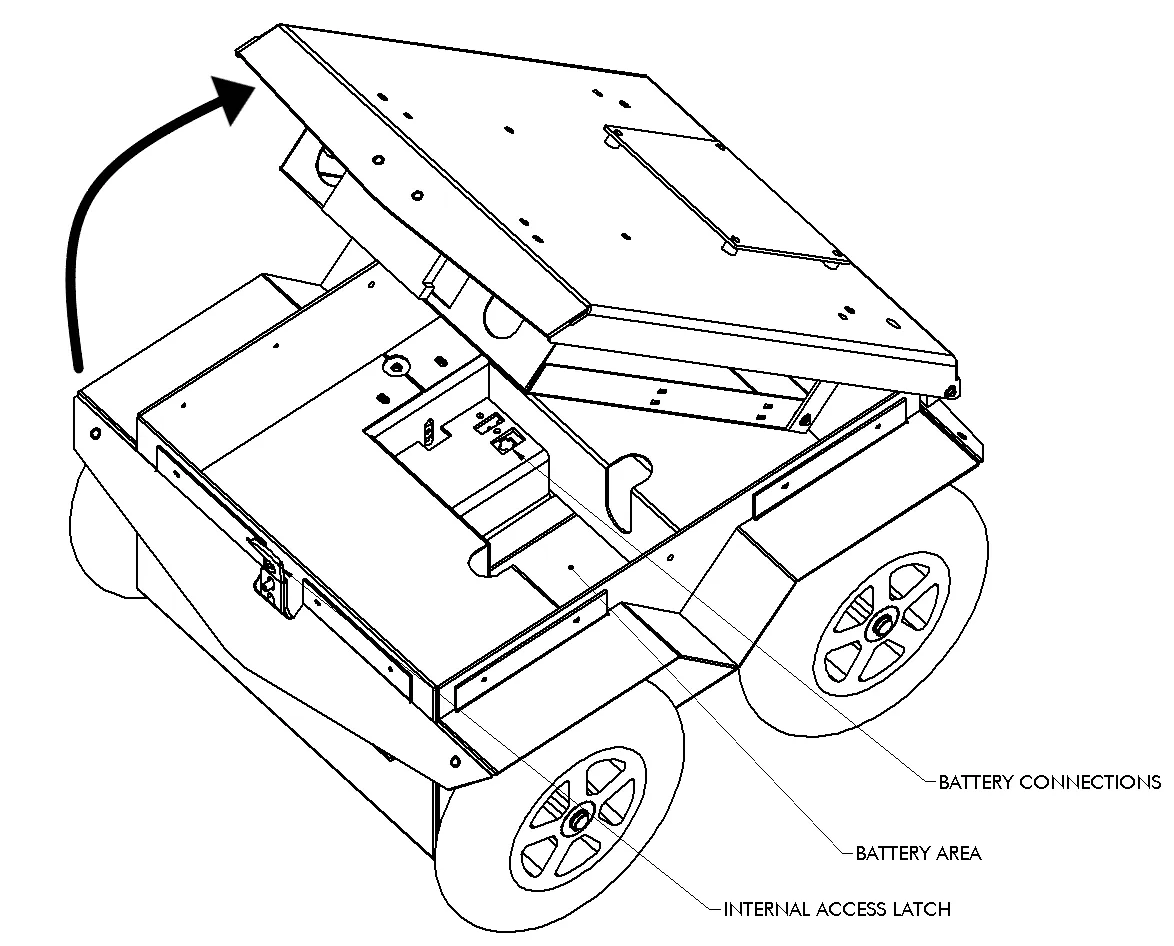
|
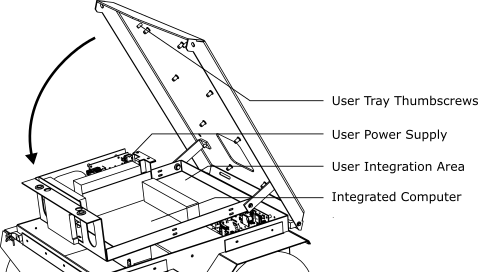
|
Open the latch
Unscrew the user tray
Connect ethernet cable
Note
The Ethernet port at the back of the Jackal can be utilized for setting up communication via LAN.
Static Network Connection
For the first time, one needs to connect through a LAN cable to configure the robot’s network. To create a static connection in your PC (not the robots), in Ubuntu go to Settings → Network then click on + and create a new connection.
Change the connection to Manual in the IPv4 settings.
Set the Address IP as 192.168.131.51 and the Netmask as 24.
Click save and restart your network.
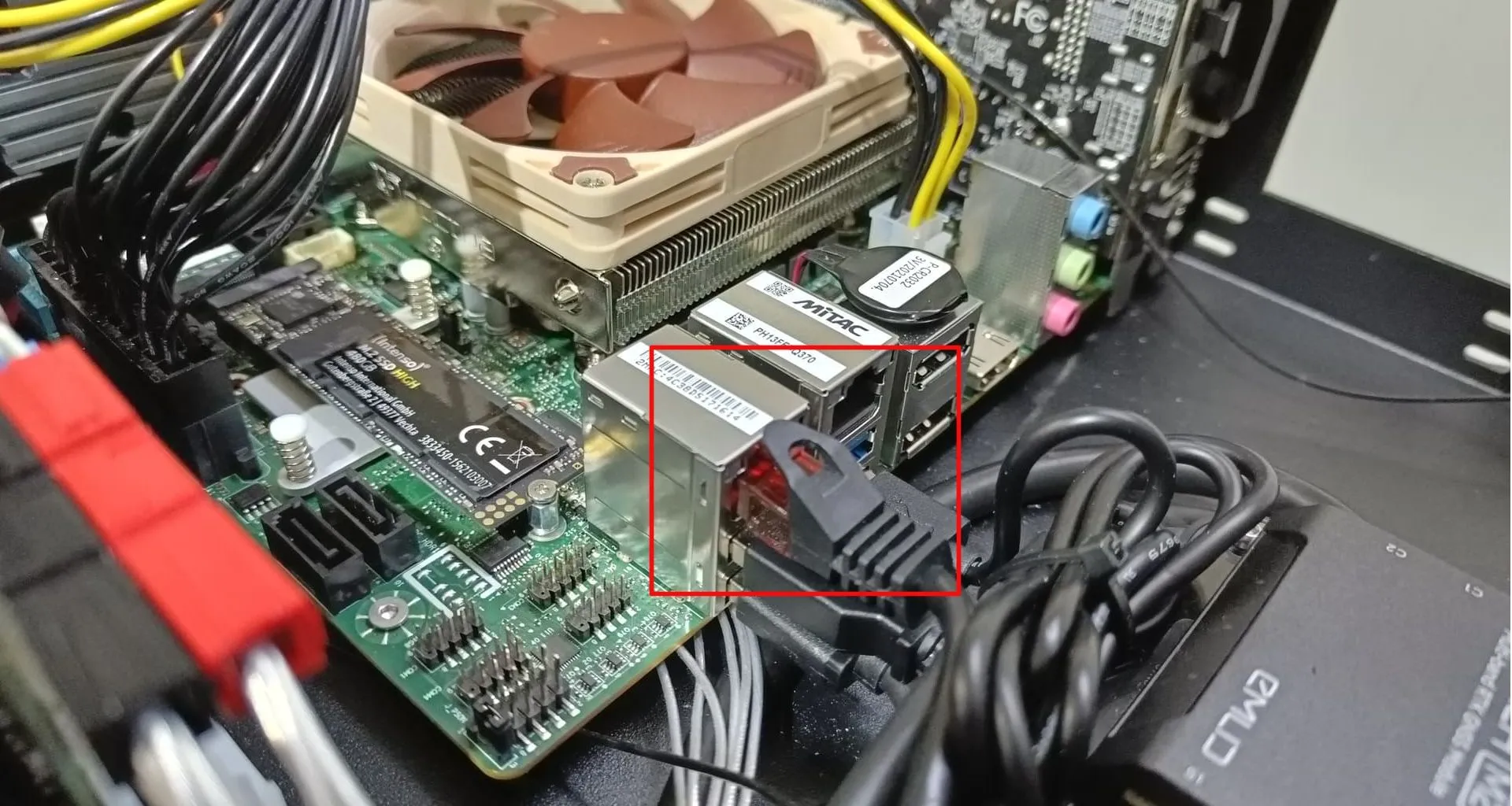
After a successful connection, check the host’s local IP by typing in the Host PC’s terminal:
ifconfig
Now, ping the robot:
ping 192.168.131.1
Access the robot via SSH:
ssh -X administrator@192.168.131.1
The default password is:
mybotshop
Jackal IP Addresses
Device |
IP Address |
Password |
|---|---|---|
Jackal Main PC |
192.168.131.1 |
mybotshop |
Note
Sometimes other networks can cause disruptions when connecting to the Jackal. It is best to have only your connection to the robot active and all others inactive.
Quick-Start
Powering on the Jackal
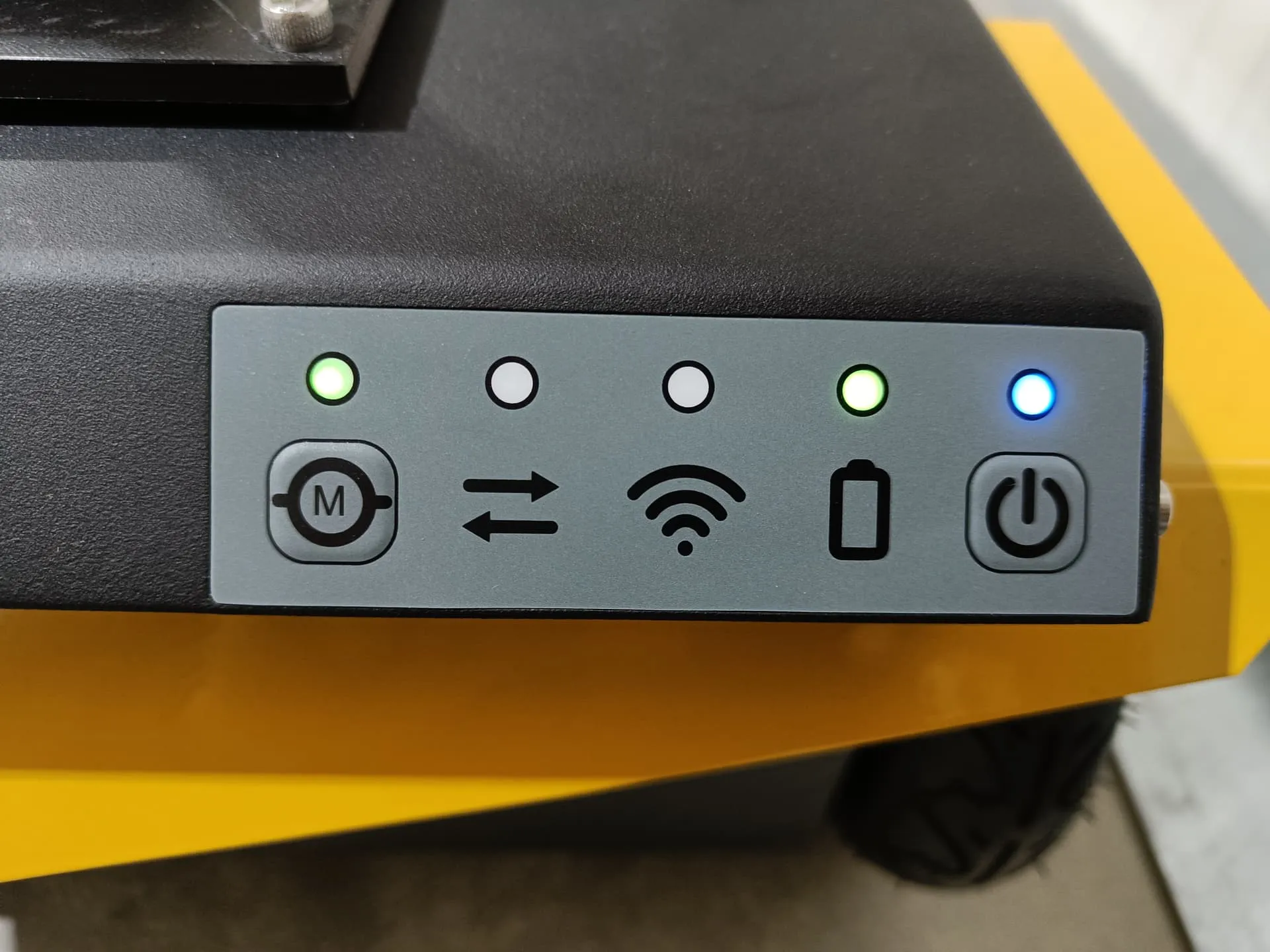
Press the power button on the front of the Jackal. It has the power symbol as displayed.
PS4 Controller

PS4 button is to power on the controller.
L1 is the dead man’s switch for slow speed.
R1 is the dead man’s switch for high speed.
LJ is to move in x direction.
Digital Twin (RVIZ2)
To visualize the Jackal, you can run:
ros2 launch jkl_viz view_robot.launch
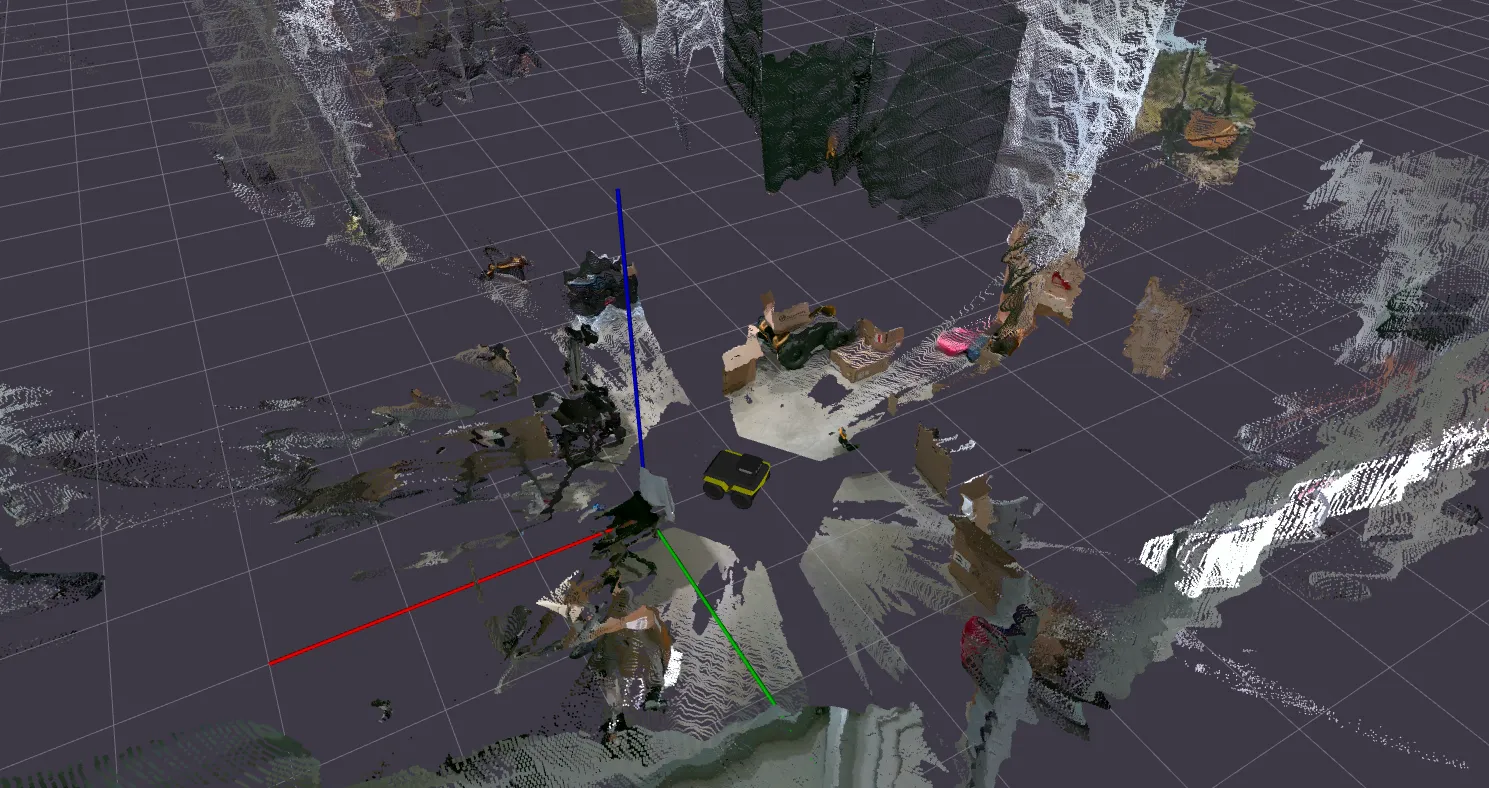
Jackal Depth Point Clouds
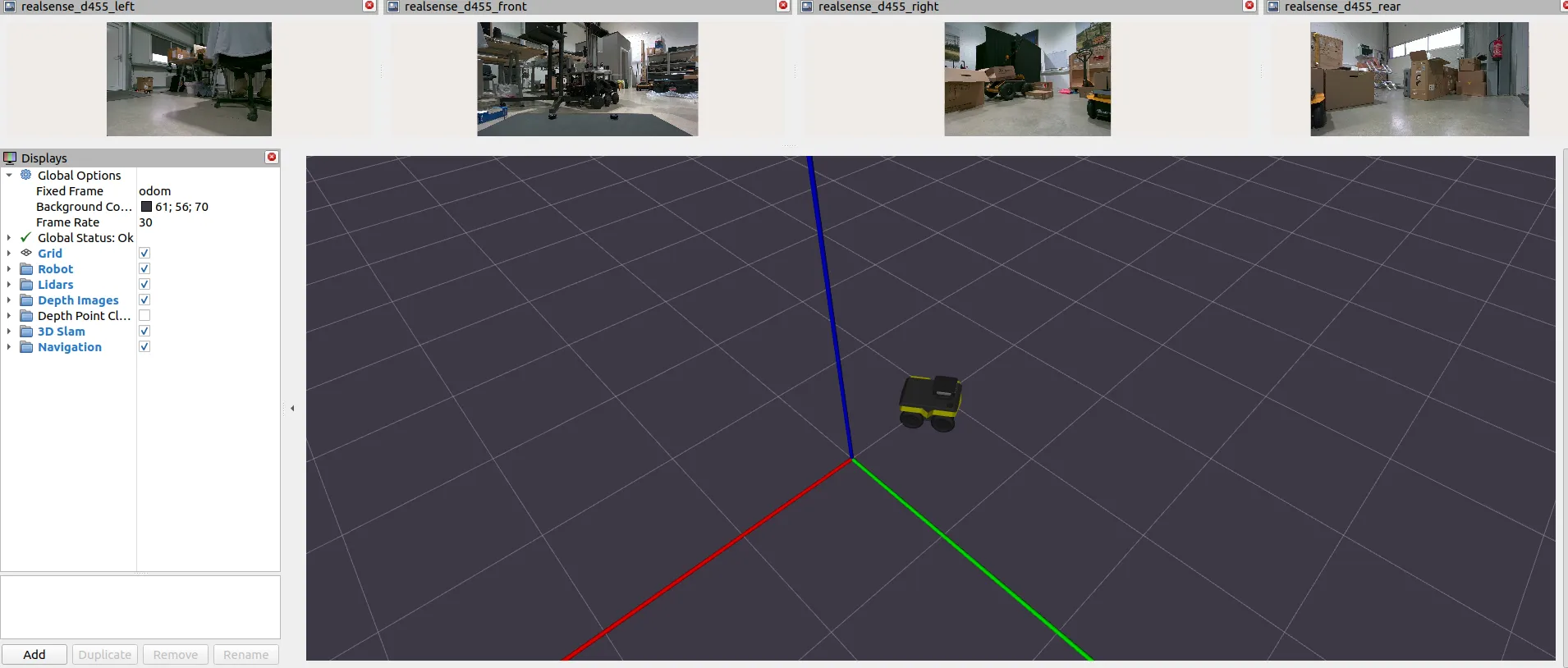
Jackal Depth Images
ROS2 Drivers — MBS
The ROS2 drivers mentioned below are all automatically started when launching the system launch file. These drivers further expand on the functionality for interfacing as well as for independent component checking.
Caution
Please read the instruction manuals pertaining to Clearpath Jackal and Universal Robots UR5e before operating the robot.
Always be vigilant and remain close to the emergency stop buttons when the robot is in operation.
Known Issues
…
Frequently Asked Questions
…
Autonomous Mobile Robot Safety Guidelines
When deploying autonomous mobile robots, prioritizing safety procedures is essential to prevent accidents and ensure secure operations. The following guidelines outline key safety measures when working with an autonomous mobile robot:
Work Area Safety
Maintain a clean and well-lit work area. Cluttered or poorly illuminated spaces can impede the proper functioning of sensors and navigation systems.
Avoid operating autonomous mobile robots in explosive atmospheres, such as areas with flammable liquids, gases, or dust. The robot’s components may pose a risk in such environments.
Keep bystanders and unauthorized personnel at a safe distance during robot operation to prevent interference with autonomous navigation.
Electrical Safety
Ensure the robot’s power system adheres to electrical safety standards. Regularly inspect and maintain power components to prevent malfunctions.
Implement mechanisms to protect the robot from adverse weather conditions, such as rain or wet environments.
Regularly inspect power cables and connections and replace damaged components promptly to minimize the risk of electrical issues.
Emergency Response
Install an emergency stop mechanism to quickly halt the robot’s operation in case of unforeseen circumstances or emergencies.
Clearly mark and communicate emergency stop locations throughout the robot’s operational area.
Conduct regular emergency response drills to ensure personnel are familiar with procedures for handling unexpected situations.
Data Security and Privacy
Implement robust cybersecurity measures to protect the robot’s control systems and data from unauthorized access or manipulation.
Ensure compliance with privacy regulations when collecting, storing, or transmitting data captured by the robot’s sensors.
Human Interaction Safety
Integrate sensors and communication systems to detect and respond to the presence of humans in the robot’s vicinity.
Clearly communicate the robot’s operational status and intentions using visual and audible signals to alert nearby individuals.
Establish protocols for safe human-robot collaboration, especially in shared workspaces.
Residual Risks
Despite the implementation of safety measures, certain residual risks may persist. These include:
Impairment of sensor functionality.
Risk of collisions in crowded or dynamic environments.
Cybersecurity vulnerabilities.
Unintended human interactions due to unforeseen circumstances.
Autonomous Mobile Robots (AMR) are advanced technologies that require correct usage to avoid accidents and ensure a secure environment. Learn and follow the proper procedures diligently; prioritize both quality and safety.