Frequently Asked Questions
Husky moving forward on startup
Reason:
This may occur due to time synchronization of the internet causing the robot’s joint states to reverse. This is dependent on how the network is synchronized between the Husky’s computer and the internet.
By default we have disabled synchronization of time from the internet to prevent this issue, until Clearpath updates its drivers.
External Power Supply
The Husky cannot be moved when the external power supply is connected. It requires direct current power supply. The connection is the same as the one used for charging the Husky but only single connectors are required.
Important
27 volts and 8 amps are required.
Noise from inside the Husky inner compartment
Please remove the front cover of the Husky.

Tighten the marked grub screws.

Please remove the back cover of the Husky.

Tighten the marked grub screws.

Additionally, you may have to tighten the Husky wheels grub screws.
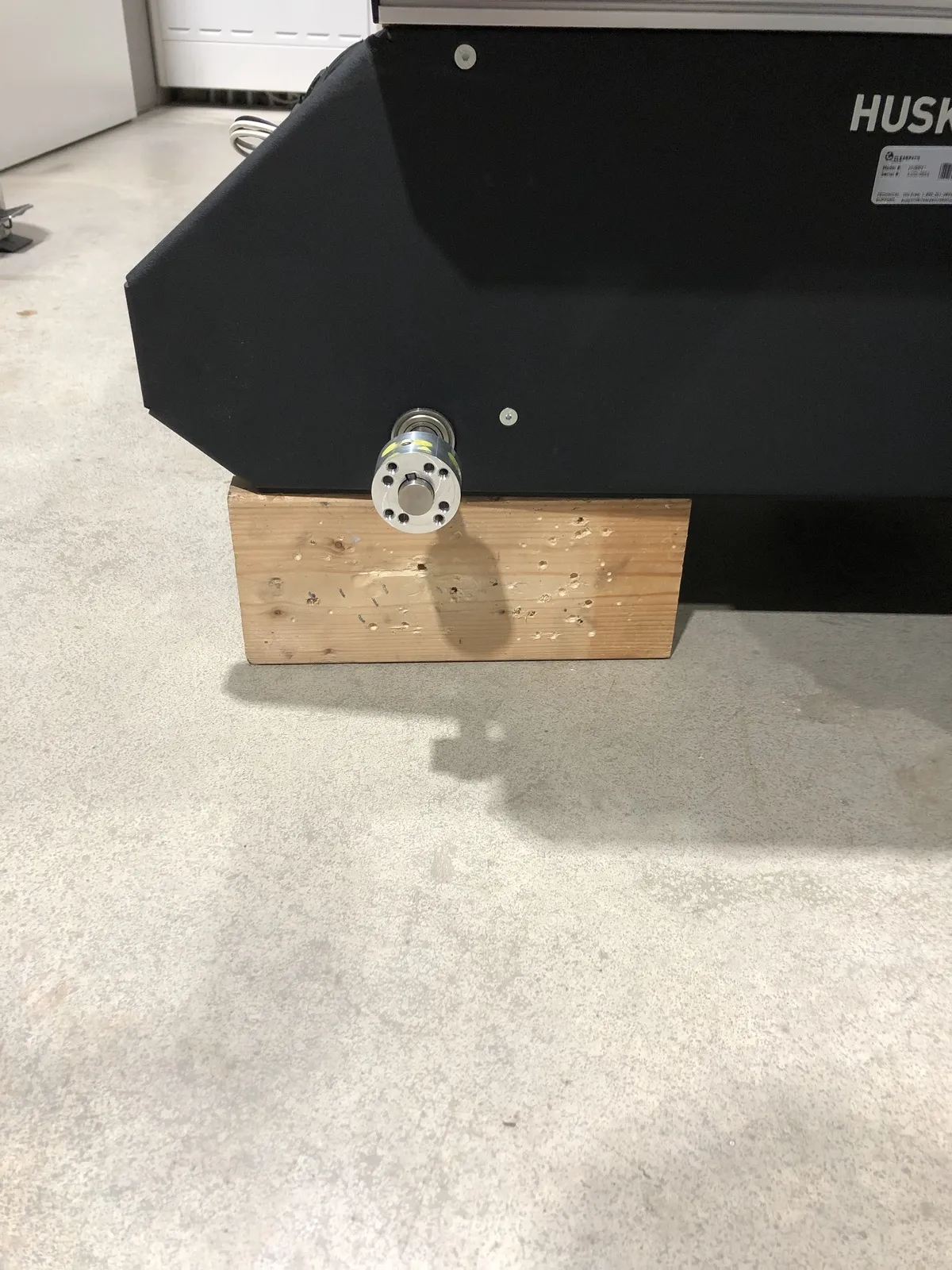

General Precautions
Logitech controller not working
Ensure that it is powered on.
Ensure that the input mode is X, which is set on the backside of the controller.
Husky in standby mode (yellow color)
Ensure that the emergency switch is twisted and released.
Ensure that the key is in the unlock position.
UR5e does not move with Moveit2.
The solution to this to simply restart the driver.
UR5e driver not starting.
This may happen if the emergency stop button is not connected to the UR5e control box. This causes the SD card in the control box to eject.
The solution is to plug in back the emergency switch back and insert the SD card back into the UR5e.
At times the ROS2 driver may not immediately detect the UR5e, hence, restarting the UR5e driver commonly resolves the issue.
UR5e driver not powering off.
Restart the UR5e driver.
Unable to see some of the ros2 topic lists in remote PC.
Ensure you are in the same network.
Ensure that your ROS DOMAIN ID is 0.
Ensure that your ROS LOCAL HOST is set to 0.
Ensure that your network system (+router) allows for ROS2 communication and/or is configured.
Restart the robot services:
◦ sudo service clearpath-robot restart
◦ sudo service hsky restart
Steamdeck right trackpad not moving the mouse.
Click the 3 dots below the right trackpad.
If 3 dots does not work, then hold the 3 bars for 3 seconds next to the Y button. Do this twice.