Lite6 Moveit
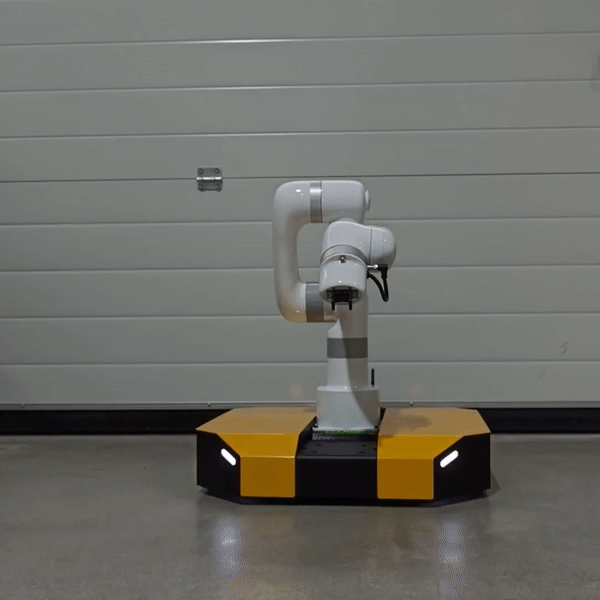
Note
As the Dingo-D Lite6 is a multi-robot system consisting of Lite6 and Lite6 gripper, hence, the Lite6 Guides are applicable.
For the Lite6 ROS drivers please refer to the ufactory github section. To aid in manipulation tasks please refer to the
examples in the mmp_bringup/scripts/mmp_example.py. For recommended manipulation please refer to roswiki moveit.
Lite6 Utilities
To operate the Lite6 from other means then ROS, the Python and C++ sdks are available in the utils folder in the provided package.
Moreover, direct control of the Lite6 is available via the app. To access the app, navigate into the /utils/app folder and
run the command:
./UfactoryStudio-client-linux-1.0.1.AppImage
Alternatively, you can install the app image directly from their website and grant root permission to the image before executing the previously mentioned command to run the app.
This should launch the Lite6. Connect to the IP address of 192.168.131.50 and you should have now complete access to the arm.
Also the app has a built-in plugin to interface with robotiq gripper available in the control panels.
Important
The app can also be accessed via ssh. or if when connected to the same network as the Lite6, it can be accessed via 192.168.131.50:18333.
Complete steps for opening the app are as follows:
ssh -X administrator@192.168.131.1
mybotshop
cd
cd ros_ws/utils/app
./UfactoryStudio-client-linux-1.0.1.AppImage
This can be used when the Lite6 goes to error state. Alternateively, the error can be cleared via the lite6 python API.
Lite6 Power Fuse

The Lite6 is powered on by Dingo-D’s power. For safety reasons a 15 Amp fuse is installed. Incase that there is a surge of power
the fuse will trigger and will have to be replaced. To replace it, simply open the Dingo-D’s central hatch located under the Lite6,
open the rubber cover that is over the MCU and replace the fuse.
Lite6 E-Stop

There’s a red Emergency Stop button positioned at the rear of the mounted Xarm. Pressing this button cuts off the power supply to the arm, providing a manual method to halt the arm in case of any malfunction or emergency situation.